The free AI tool that's changing how I practice law (and how you can use it too)
This is going to be one of the more practical posts of mine because of how frickin’ good and helpful this AI research tool has been for me lately.
Right now - at least for some G-suite users - it’s free and super easy to use, and it’s incredible for doing things like research, analysis, scanning content and more.
I’m talking about one of Google’s newer tools called NotebookLM - have you tried it?
In this post I’ll do a quick review of what it is then share how I’ve been using it so far.
What is NotebookLM?
First, here’s the description straight from Google:
Use the power of AI for quick summarization and note taking, NotebookLM is your powerful virtual research assistant rooted in information you can trust.
In reality, what it allows you to do is upload a wide variety of types of content (see below) then use AI to do a ton of cool stuff with it.
Now if you’re newer to AI, don’t get too nervous here. One of the biggest benefits of this tool is just how stupid easy it is to use. Trust me, I’ve used and played around with a lot of AI stuff, and the UX/UI of this tool is incredible.
How to use it
Google “google notebooklm” (duh?). Note that you may need a g-suite account, not just a free gmail account, but I’m not 100% sure. I use g-suite for Visto and my law firm, and I’ve had full access to it for months.
Click on “Sign in”, then click on "Create new” to create your first “notebook”. It’ll look something like this:
Next what you want to do is add sources. This is basically content that you want the AI to have access to. On the upper left side, if you click on “Add source”, you’ll see the popup below that lets you add a variety of stuff, including text or audio files, documents from your google drive, websites, youtube videos or even just text that you want to copy/paste. My approach has been strategic so far, wherein I’m creating certain notebooks for specific purposes with groups of related content (I’ll explain more below in my example). Here’s what the upload popup looks like to give you an example of your options:
Once you’ve added 1 or more sources (you can add up to 20 per notebook) you can then do a ton of useful stuff like:
ask it questions about the source content
generate a summary
create an audio podcast where 2 “people” are discussing the topics in the sources(!)
create a study guide, FAQ, timeline and more
Pretty wild, eh? All within a few clicks too.
One way I’m using NotebookLM
Here’s one way I’ve used it so far, which is (I think) a great use case.
As many of you know I’m a lawyer up here in Canada. While I’ve spent most of the last 8 years in immigration, I’ve been getting very bored and uninspired by it and am branching out into family law too.
The problem: I am not an expert in family law (yet), so I’ll have to do a lot of research on different rules, regulations, legislation, etc. to get caught up.
The solution: a notebook that is trained on all of the most common legislation, rules, regs, Acts, etc., that I can ask questions to any time.
Here’s what I’ve done so far:
Step 1: give it a creative name
Many of you know by now that creativity is not my strong suit, so I gave it the genius name of “Family law bot”. I know, I know, save your applause for the end please…
Step 2: upload sources
If you’re not an Ontario family law lawyer then these specifics won’t be of interest, but the content itself isn’t as important. What’s important is how easy it is to upload a wide array of content.
In my case, I uploaded a combination of URLs and PDFs of some of the most important stuff I’ll be relying on. You can see about half of the 20 sources I uploaded on the left hand side here (and the summary the AI auto-generates from the sources on the right):
Keep in mind, those sources are not simple 1-pagers. Especially some of the more robust Acts are thousands upon thousands of words long, encompassing vast amounts of info and law. Yet it took me all of 5 minutes to upload them…
Step 3: ask questions
In this specific case, I’m not looking to generate podcasts or FAQs, I’m simply going to use it as a research tool as I work with family law clients and have questions come up.
Under the Chat section in the middle, I can simply type in a question and within seconds, the AI 1) generates an answer and 2) provides sources for every line item. If I hover over those numbers, it’ll show me the exact text it’s relying on and from which source(s) it’s coming from too. Here’s an example:
This is pretty wild.
The above is just an example of a very easy question that most family law experts would know, but for newbies or for much more complex questions, not only is this a great way to get quick answers, it also highlights the specific source(s) so you know where to go to do further research or double check (because I always, always double and triple check the answers. Remember: AI is a tool, not a replacement for doing the work properly).
Anyways, hope you find that somewhat interesting.
Is there something you could use it for? For example:
maybe you work in a similar industry that relies on rules, regulations, etc. and could create your own knowledge base
maybe you need to do research or write on a broad range of topics or articles
maybe you want to create a company FAQ based on your website, or videos, or something else
maybe you have content you want to repurpose, from video to text, or from text to podcast, or more
Let me know if you found this interesting/helpful, and if so, I might do more of these AI tool reviews/how-to’s.
Or if you need help learning about or implementing more AI, you can check out my 1-on-1 coaching here.
Have a great day,
- Josh Schachnow
Canadian lawyer, CEO at Visto.ai


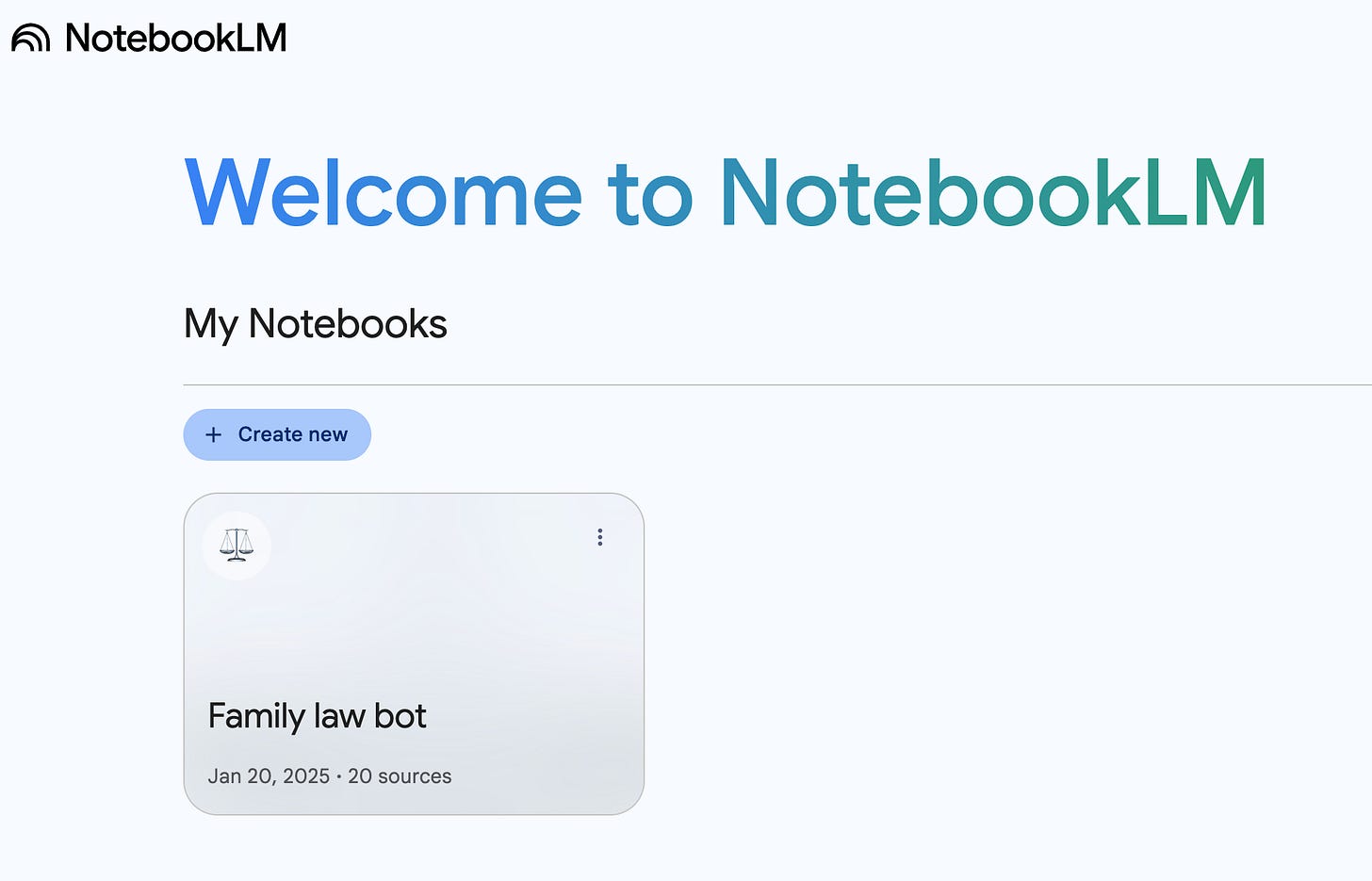
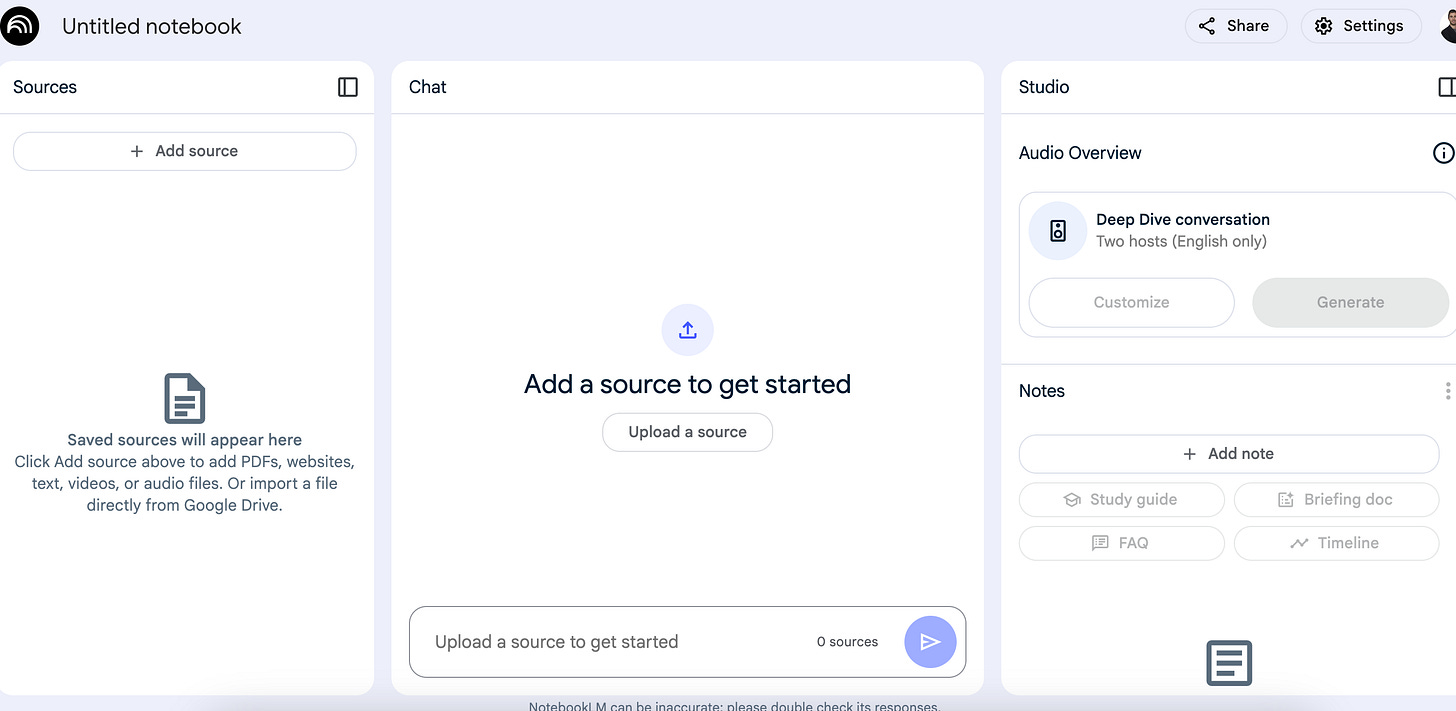
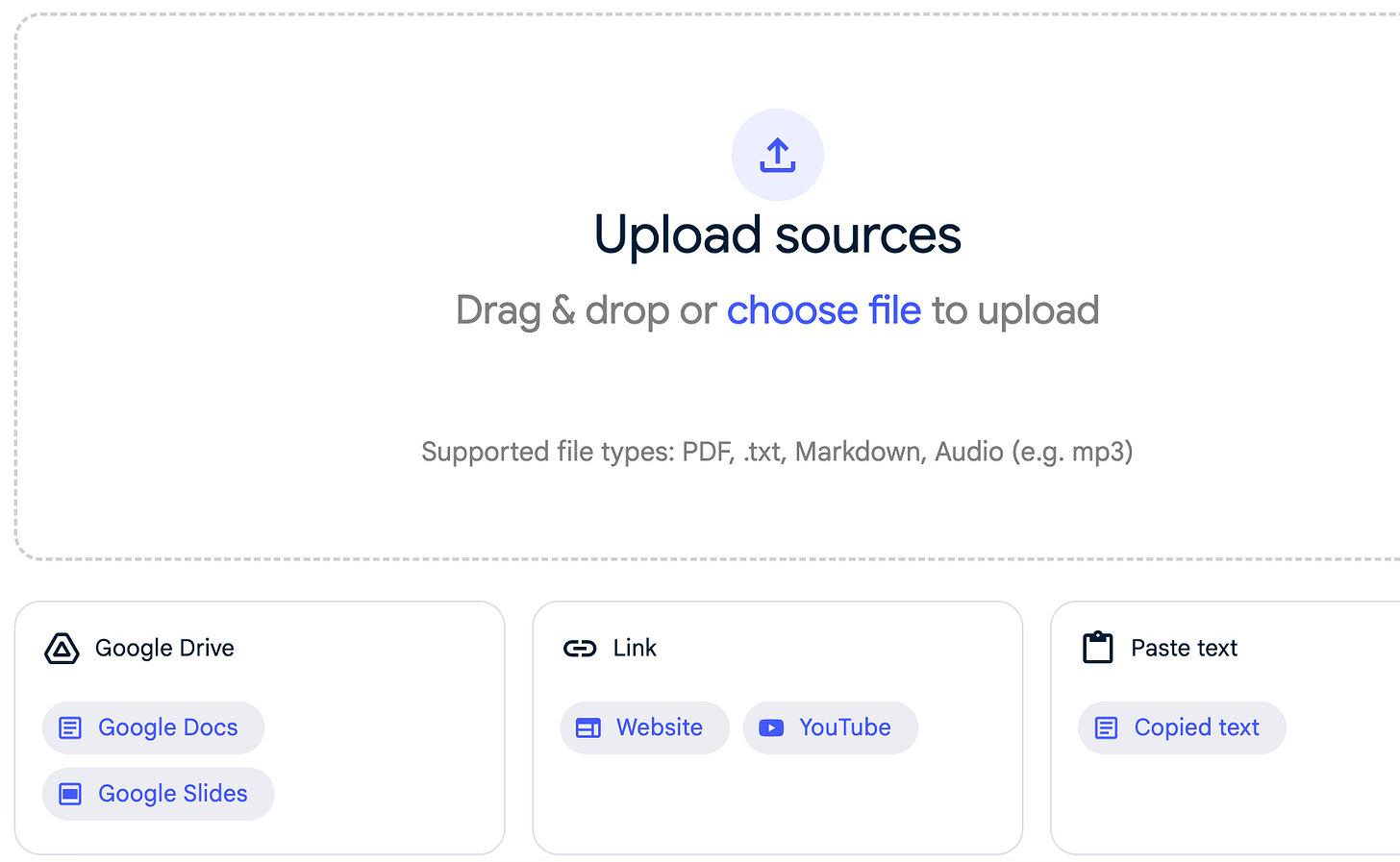
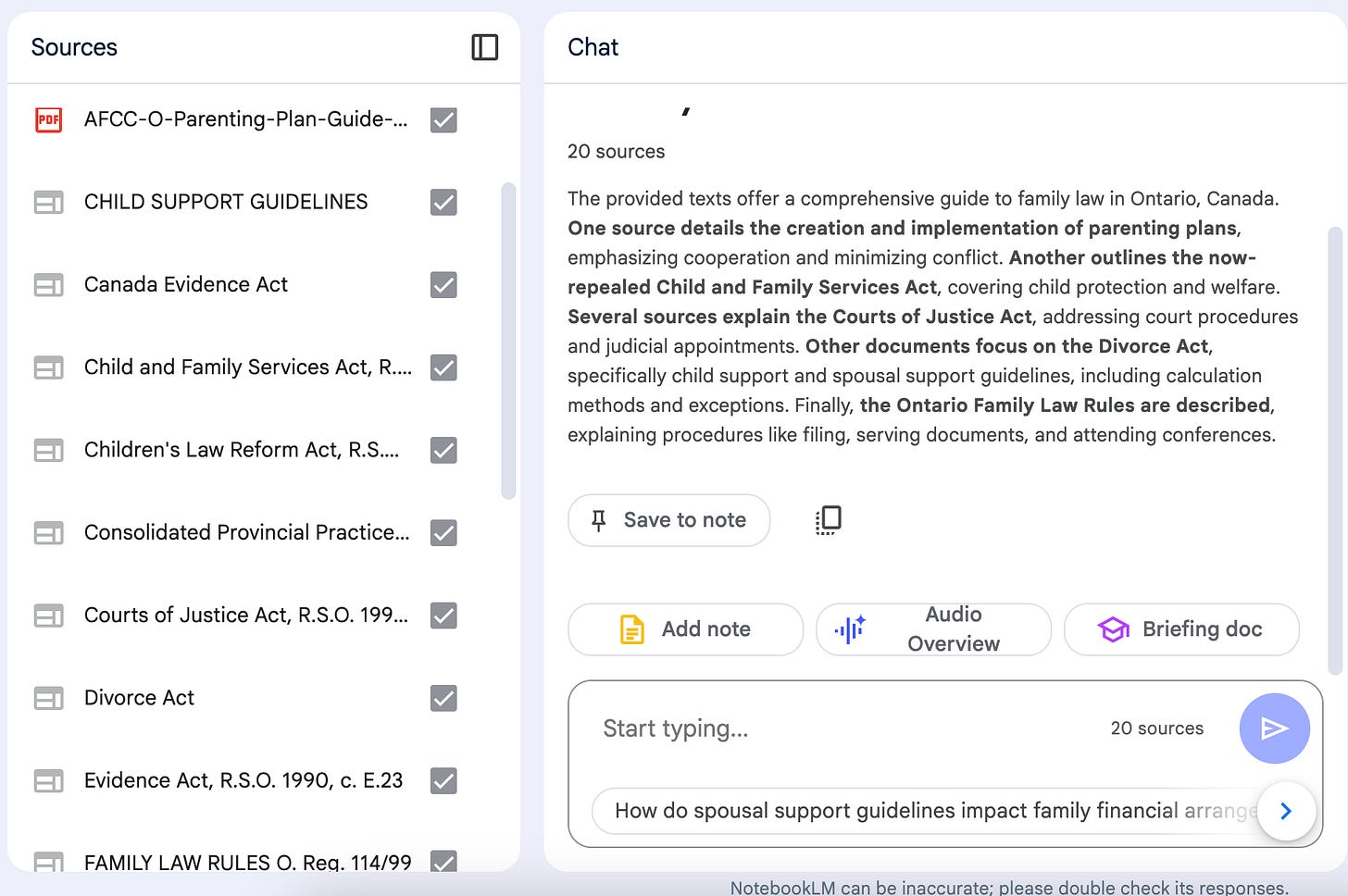
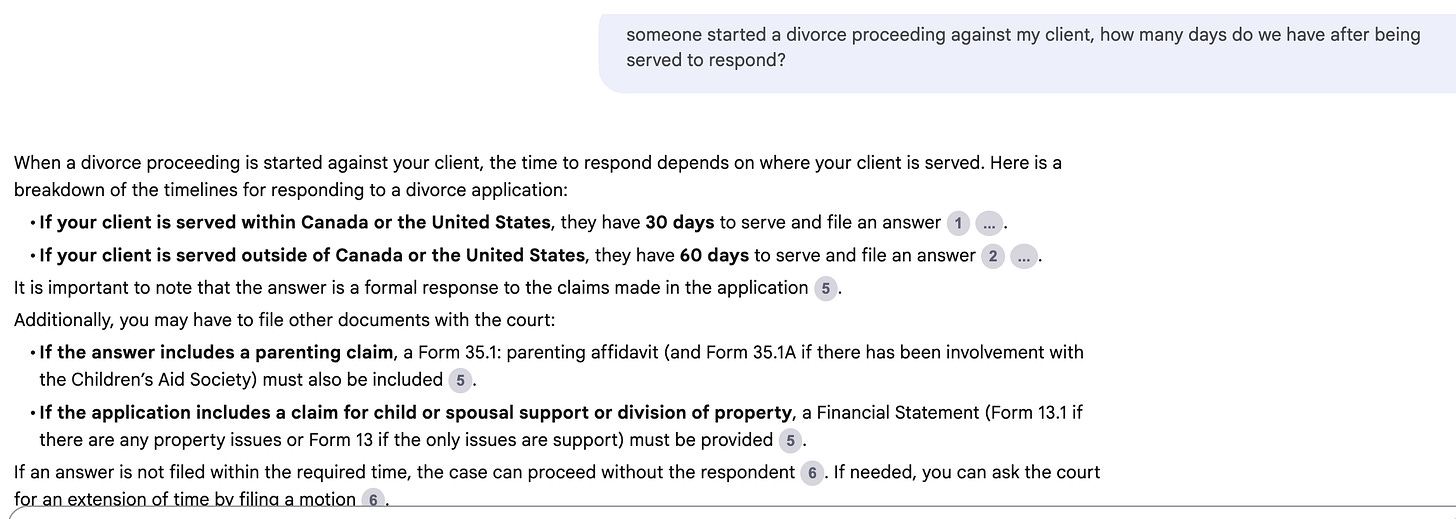
Josh, I have been using it for a few months, and it is excellent and is getting better—an incredible AI tool.